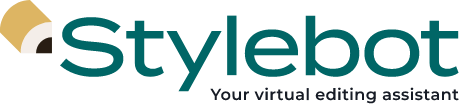Installing Stylebot on your Slack
Anyone on Slack can find Stylebot in Slack’s App Directory. However, depending on your organization’s setup and subscription status, you may or may not have access. Follow the instructions below based on your role within your workspace and the status of your Stylebot access. If you know your organization doesn’t have access to Stylebot yet, please request a demo.
If you are a member of your workspace, and your organization already has access to Stylebot and has the app installed:
- Log into your Slack account
- In the Slack app, scroll to the “Apps” section in the left-hand menu) and click the “+” icon. Search for Stylebot and click on the app name
- Follow the process to approve Stylebot access to your workspace
- When the approval process is successful, you’re ready to connect with Stylebot on direct message or on your Slack channels
If you recently activated your Stylebot subscription and you need to add the app to your workspace:
- Log into your Slack account
- In the Slack app, scroll to the “Apps” section in the left-hand menu and click the “+” icon. Search for Stylebot and click “Add.”
- A new page will open. Click “Add to Slack,” then “Allow” on the next page
- You and your team are ready to start chatting with Stylebot! A window will open in your Slack app that allows you to begin asking language questions. Be sure to tell your team Stylebot is ready to be used, and add it to appropriate channels by @-mentioning it as you would a member of your team
If you are a member of your Slack workspace, and your organization doesn’t have access to Stylebot:
- Get started by requesting a demo
- Once your organization decides to start a Stylebot subscription, a manager will sign Stylebot’s subscription contract
- Stylebot will enable access for your organization
- You can start using Stylebot by following the steps in the section above
If you are an administrator on your Slack workspace and you need to enable others to add the app:
- Click on the dropdown menu from your workspace name and go to “Settings & administration” —> “Manage apps”
- From the menu, click on “App Management Settings”
- Setup the permissions applicable to the members requesting access to Stylebot