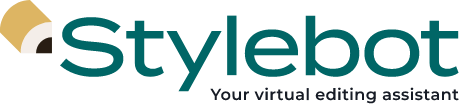Welcome to Stylebot, the modern style guide that makes editing faster, easier and more fun 📝✨Stylebot is an interactive style guide. That means you type a keyword or ask questions about language, word choice, grammar, punctuation and more. Stylebot then matches your question with an answer from a style guide written by experts at the USC Annenberg School of Journalism. Stylebot is a precision tool designed to answer questions, not read your writing. (However, we do have a product in beta that does just that. If you recently signed up, you automatically have access to it through the Google Workspace Marketplace. Share your feedback on the very early version of this product here.) If you ever have questions or feedback, email [email protected].
First, let’s make sure you have Stylebot installed. You can add Stylebot on Slack or Teams to get it on your workspace. For Google Chrome, download Stylebot through the Chrome Web Store and be sure to pin it to your toolbar for easy access.
Let’s get started.
- First, ensure you have access to the USC Annenberg Style Guide, which powers Stylebot, by starting a direct message with Stylebot and saying, “Hello.”
- Ask your first question! Stylebot works best if you ask questions with one word or phrase, but you can also ask conversational questions such as, “When should I use person-first language?”
- Try buttons: Many of Stylebot’s answers have buttons that lead you to related style guide entries. If you haven’t seen any yet, try typing in “numbers,” then select one of the options below the answer, such as “fractions.”
- Access Stylebot’s user guide: If Stylebot can’t answer your question, you should get a response that gives you further instruction, with a button that allows you to access our user guide. You’ll find more instructions about using Stylebot there. If you get an irrelevant answer using Stylebot, you can always type “that didn’t help” to get to this message.
- Share your feedback! We always love to hear from our users. You can write, “suggestion box” at any time, and Stylebot will give you links to forms where you can share feedback with our team.
More for Slack and Teams:
- Add Stylebot to channels: Where do people ask style guide questions or share copy for editing? Stylebot is a good addition to all those channels. Some channels that have worked for other organizations: copy editing, grammar and style, breaking news, style guide. You can add Stylebot by simply typing “@Stylebot” in the “Message” box, selecting the bot and hitting enter. You’ll get a message asking you to confirm you want to add Stylebot. Hit “Add to Channel,” and Stylebot will send its first message. But don’t worry, otherwise it won’t speak unless spoken to in channels 🤐
- Use Stylebot in channels: Once you’ve added Stylebot to a channel, you can have it answer a question in the channel by typing “@Stylebot,” followed by your word or question. Try asking Stylebot, “@Stylebot Do I capitalize Gen Z?” for this step.
- Try Stylebot in threads: If you’re a Slack user, you can use Stylebot in threads to respond to people’s questions.
- ~Surprise and delight~ your team: If you ever want to remind people about Stylebot and put a smile on their faces, try popping one of these entries into a channel by writing one of the keywords below:
- gif
- Hollywood
- “Mean Girls” Day
- meme
- RSVP
- scuba
- Secret Service
You can reach our team anytime at [email protected].
📝 About Stylebot
Stylebot helps media professionals save time without sacrificing quality by answering editing questions on Slack, Microsoft Teams and Google Chrome. We’re on a mission to make editing faster, easier and more fun ✨ Learn more about Stylebot or follow us Instagram, X or LinkedIn.